Windows-Terminal
BlossomTheme for Windows Terminal
Previews of the theme
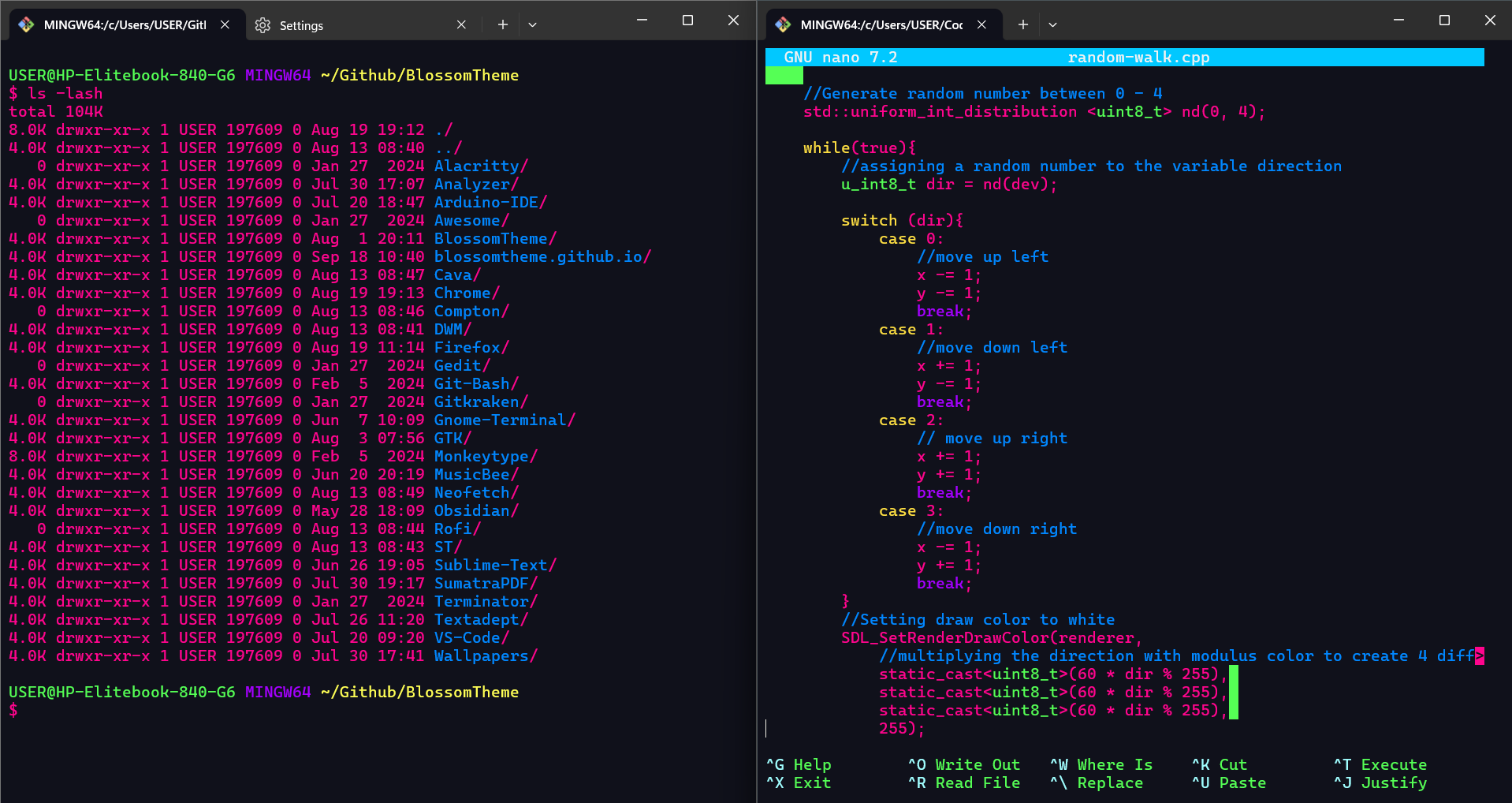
Installation
-
Open Windows Terminal and open Settings (ctrl + ,).
-
Click
Open JSON Settingsin the bottom left corner. -
In the Windows Terminal
settings.jsonfile, locate theschemessection and insert the contents ofblossom.json. For example:
json
"schemes": [
{
"name": "Blossom",
"background": "#10111B",
"foreground": "#FF058D",
"black": "#0C0C0C",
"blue": "#01C8FF",
"brightBlack": "#767676",
"brightBlue": "#0187FF",
"brightCyan": "#76FFF9",
"brightGreen": "#00FF7D",
"brightPurple": "#8700D9",
"brightRed": "#B80034",
"brightWhite": "#F2F2F2",
"brightYellow": "#FCDD42",
"cursorColor": "#FFFFFF",
"cyan": "#A0FEFF",
"green": "#55FF55",
"purple": "#A500FF",
"red": "#F70047",
"selectionBackground": "#FFFFFF",
"white": "#CCCCCC",
"yellow": "#FFFF55"
}
]
- Activate : After defining the color scheme, enable it by adding a
colorSchemevalue to the default profile in theprofilessection. Example:
json
"profiles": {
"defaults": {
"colorScheme" : "Blossom"
}
}
- If the profiles are listed like this:
json
"profiles": [
// list of profiles
]
Modify it to:
json
"profiles": {
"defaults": {
"colorScheme": "Blossom"
},
"list": [
// list of profiles
]
},
- Enjoy!